Digital document management has transformed the way businesses and individuals handle paperwork. DocuSign, a leading electronic signature tool, streamlines processes by allowing users to sign and send documents securely. But what happens when you need to make changes to a file that’s already uploaded or signed? Understanding how to make a DocuSign document editable can save time and ensure accuracy.
Whether it’s fixing a typo, adding missing information, or updating details, knowing how to enable edits in DocuSign is a valuable skill. While the platform prioritizes document security and integrity, it also provides flexible options for modifying files when necessary. This guide will walk through the steps to make your DocuSign documents editable, ensuring you can adapt to any changes without hassle.
Understanding DocuSign and Its Features
DocuSign is a widely-used electronic signature platform designed for secure and efficient document management. It allows users to sign, send, and store digital documents while adhering to strict compliance standards. Businesses and individuals rely on it to streamline workflows and reduce reliance on paper processes.
Key features of DocuSign include electronic signatures, automated workflows, and integration with third-party tools. Electronic signatures authenticate parties, ensuring legality. Automated workflows simplify document routing for approvals or signatures. Integrations connect DocuSign with platforms like Salesforce, Google Drive, and Microsoft 365.
DocuSign’s document editing capabilities depend on user roles and permissions. Administrators control document access, manage workflows, and set edit permissions. Without appropriate permissions, users cannot alter uploaded or signed documents, reinforcing document integrity.
Why Make a DocuSign Document Editable?
Making a DocuSign document editable enhances flexibility and allows users to address content changes without creating new files. This feature is crucial in various professional and legal contexts where precise updates are necessary.
Common Scenarios Requiring Editable Documents
- Correcting Errors: Errors like typos, incorrect dates, or misplaced fields often require edits before proceeding with signatures. Editing ensures accuracy and prevents delays.
- Adding Missing Information: Users may need to update forms with omitted data, such as names, amounts, or additional terms, after reviewing the content.
- Updating Contractual Details: Agreements often undergo revisions in terms, clauses, or pricing before finalization. Editable documents streamline these updates.
- Compliance Adjustments: Regulations or policies may necessitate changes to ensure alignment with industry standards. Editable files enable quick compliance adaptations.
- Time Savings: Editing an existing document is more efficient than creating and uploading a new one, reducing redundancy.
- Improved Accuracy: Editable files allow immediate corrections, leading to more precise and reliable documents.
- Enhanced Collaboration: Team members and stakeholders can provide real-time input, ensuring all changes align with collective goals.
- Maintained Workflow Integrity: Editing preserves the document’s structure and embedded data, reducing miscommunication during updates.
Steps to Make DocuSign Editable
Making a DocuSign document editable involves specific actions based on whether edits are performed within the platform or through external tools. The process depends on user roles and document accessibility.
Using DocuSign Editor
The DocuSign Editor allows users to make changes before sending a document for signing. To enable editing:
- Log in to DocuSign: Access the platform through an authorized account.
- Upload or Open a Document: Initiate editing by selecting a new document or opening an existing draft from the dashboard.
- Enable Editing Mode: Click the “Edit” option available in the Prepare step to add or modify fields like text, date, or signature fields.
- Adjust Document Fields: Use the toolbar to edit fields, adjust placements, or add new content where needed.
- Save Changes: Save updates after completing adjustments to ensure modifications are applied successfully.
Documents that are already signed or completed cannot be directly edited within DocuSign due to compliance requirements protecting document integrity.
Exporting and Editing Documents Externally
If a document requires editing after being signed or completed, exporting is necessary.
- Download the Document: Export the file by downloading it from the completed documents section in DocuSign.
- Edit with External Tools: Open the file in compatible software like Adobe Acrobat or Microsoft Word to make the necessary changes.
- Save the Edited Version: Save the updated document as a separate file to avoid conflicting versions.
- Reupload to DocuSign: Upload the modified file back into the system to resume the signing or approval process, ensuring roles and permissions are reassigned.
External editing steps require additional compliance verification if the document’s legal validity is essential.
Troubleshooting Common Issues
Users may encounter challenges when trying to make a DocuSign document editable. Identifying and resolving these issues ensures seamless editing and document management.
Limitations with Certain File Types
DocuSign supports various file types, including PDF, Word, Excel, and image formats. However, certain files may encounter compatibility issues. For PDF documents created with outdated software or scanned images, editing fields may not recognize text layers, affecting the document’s modifiability. To resolve this, users can convert incompatible files into editable formats using tools like Adobe Acrobat or Optical Character Recognition (OCR) software before uploading them into DocuSign.
Password-protected files cannot be edited within DocuSign. Removing file protection in applications like Microsoft Word or Adobe Acrobat before upload ensures the file’s editability.
Resolving Permission Restrictions
Permissions in DocuSign determine who can edit or modify a document. Editors may face restrictions if their user role or account settings lack the required permissions. Administrators can adjust these settings in the control panel by assigning appropriate roles, such as Editor or Sender, to grant editing capabilities.
Documents flagged as “completed” in DocuSign cannot be edited directly due to the platform’s compliance safeguards. To make changes, users must void the original document, create a new envelope, and include the corrected content before resending it for signatures.
Tips for Maintaining Document Integrity
Maintaining document integrity is crucial when editing documents in DocuSign to preserve their authenticity and enforce compliance. Proper handling ensures secure collaboration and adherence to legal and organizational standards.
Ensuring Compliance with Document Changes
Compliance measures safeguard documents when making changes to important content. DocuSign provides audit trails that record modifications, including timestamps and user details, ensuring accountability. Users editing documents should verify compliance requirements tied to specific industries, such as HIPAA for healthcare or GDPR for data protection.
When editing completed documents, exporting and reuploading ensure compliance if legal validation is essential. Admins should monitor edits using DocuSign’s reporting features and implement access controls to restrict unauthorized modifications. Additionally, adhering to organization-specific policies enhances compliance with regulatory standards.
Best Practices for Collaboration
Collaborative strategies simplify editing while protecting a document’s integrity. Assign accurate roles and permissions to team members in DocuSign, enabling controlled access to documents. Leverage shared folders or templates for standardization and streamlined team workflows.
Effective communication prevents errors during the editing process. Collaboration tools like electronic comments in DocuSign allow participants to review content before finalizing changes. Regular audits of shared documents within the platform mitigate risks and maintain the document’s original intent and integrity.
Conclusion
Understanding how to make a DocuSign document editable empowers users to adapt to changing needs while maintaining security and compliance. By leveraging DocuSign’s features and following best practices, individuals and businesses can streamline workflows, enhance collaboration, and address document adjustments with ease. Whether editing directly in the platform or using external tools, staying informed about permissions, file compatibility, and compliance ensures a smooth and efficient process. With the right approach, DocuSign becomes an even more versatile tool for managing digital documents effectively.
Frequently Asked Questions
What is DocuSign, and how does it help with digital document management?
DocuSign is a leading electronic signature platform that enables users to securely sign, send, and store digital documents. It streamlines workflows, reduces reliance on paper processes, and ensures compliance with strict security standards. Key features include electronic signatures, automated workflows, and third-party integrations.
Can you edit a DocuSign document after it has been signed?
No, a completed or signed document cannot be edited directly in DocuSign. To make changes, you must void the original document, edit it externally, and create a new envelope for signing.
How do I make a DocuSign document editable before sending?
To edit a document before sending, open it in DocuSign, enable the editing mode in the DocuSign Editor, adjust the document fields as needed, and save the changes. Ensure you have appropriate permissions to make edits.
Why would I need to make a DocuSign document editable?
Editing a DocuSign document allows you to correct errors, add missing information, update contractual details, or make compliance adjustments. This improves accuracy, enhances collaboration, and saves time compared to creating new documents.
What are common limitations when editing DocuSign documents?
Limitations include incompatible file formats (e.g., outdated PDFs or scanned images), password-protected files, and restrictions based on user permissions or document completion status. Administrators may need to adjust roles to grant editing access.
Can I edit a DocuSign document using external tools?
Yes, you can export the document, edit it using tools like Adobe Acrobat or Microsoft Word, and then reupload it to DocuSign. Ensure compliance and proper role assignments when re-sending the document for signatures.
What should I do if I can’t edit a document in DocuSign?
Check for file compatibility, remove any password protection, and verify your user permissions. If the document is marked “completed,” void it and create a new envelope to make corrections before resending.
How does DocuSign maintain document integrity when editing?
DocuSign uses audit trails to record all modifications, ensuring transparency and compliance. Assigning accurate roles, verifying compliance requirements, and performing regular audits safeguard document authenticity during edits.
What are best practices for editing documents in DocuSign?
Use DocuSign Editor to make necessary changes, assign roles and permissions accurately, collaborate via shared folders, and verify compliance standards. Regularly audit documents to maintain their original intent and ensure error-free processes.
Are there specific file types that DocuSign supports for editing?
DocuSign supports common formats like PDFs, Word documents, and image files. However, compatibility issues may arise with outdated or scanned documents, which can be converted to editable formats using OCR or PDF tools.
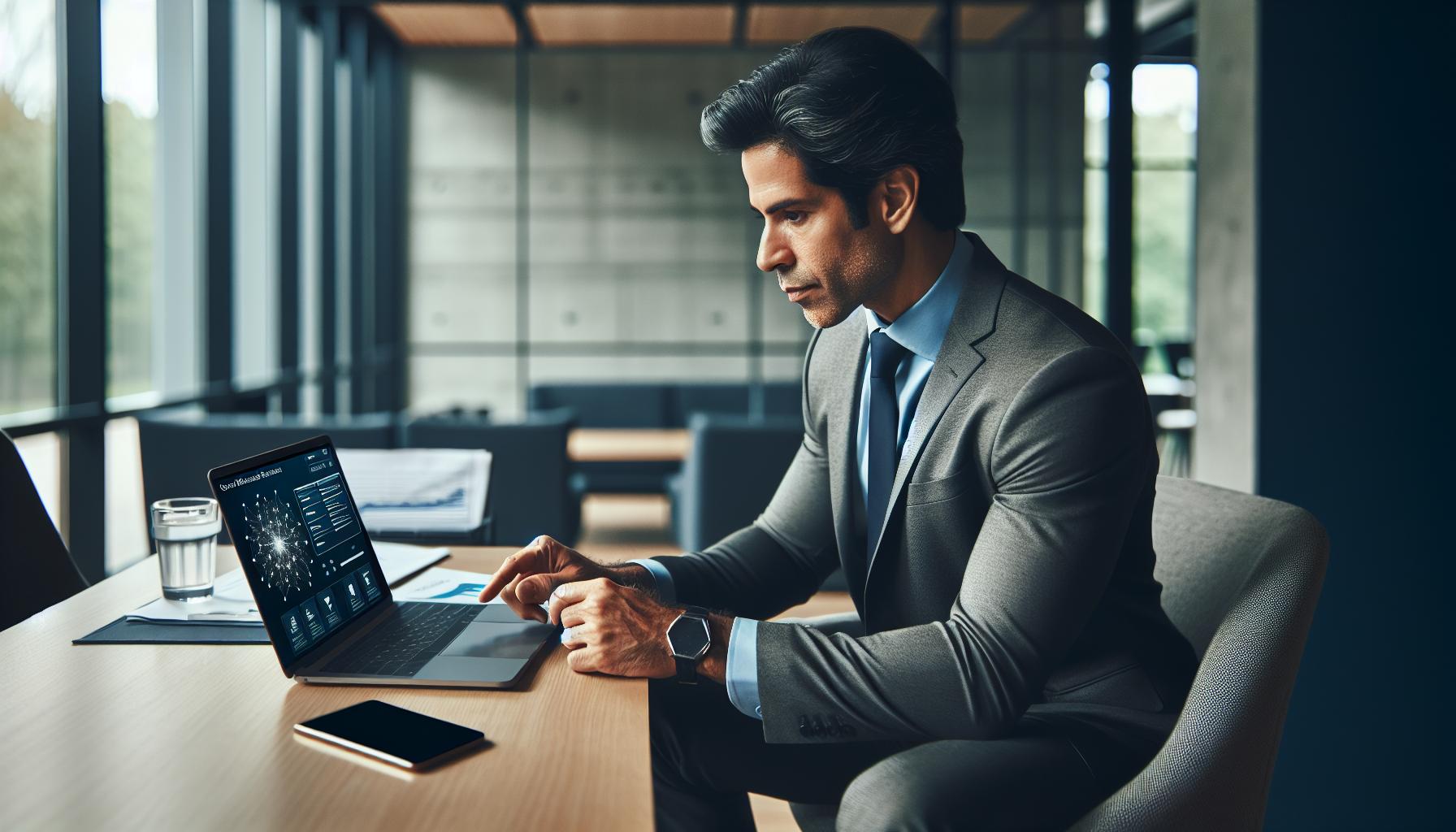
Leave a Reply